Email Headers Not Printing in Outlook
Posted on August 8, 2008
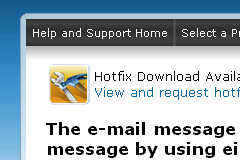 I recently experienced a curious problem with printing emails. It seems that if you are running Outlook Express, Outlook XP (2002), or Outlook 2003, trouble may arise when you upgrade to Internet Explorer 7.
I recently experienced a curious problem with printing emails. It seems that if you are running Outlook Express, Outlook XP (2002), or Outlook 2003, trouble may arise when you upgrade to Internet Explorer 7.
I can’t say that it happens every time and I don’t really know what causes the issue, but the right combination of Outlook and Internet Explorer 7 can cause the headers to not appear on printed emails.
Microsoft has addressed this issue with a hotfix. However, it seems that the issue isn’t common enough for them to release the hotfix in an update. You have to visit the knowledge base article and request the hotfix to be sent to your email address. Here’s the link to Knowledge Base Article 931657.
Even with the knowledge base article right in front of you, it may not be obvious to some people how they are supposed to request the hotfix. In you look in the top left corner of the page, you’ll see the link, “View and request hotfix downloads“. If you’re certain that this is the fix for your problems (Microsoft warns you that this hotfix should be applied only if your problem matches the description in this kb article), click the link to continue. The next page will present you with the Terms and Conditions. Click “Accept” to continue.[ad name=”250×250″]
Now you can choose which operating system you’re using and fill in your email address. Once you’ve enter your information, click the “Request Hotfix” button near the lower right corner of the page. You should receive an email within a few minutes with information about the hotfix and a link to the executable file. Note that the executable requires a password before it can be ran. You’ll find this password inside your email.
Download the hotfix to your computer via the link in your email. To begin the installation process, just double-click the executable file. This will extract the hotfix to a directory of your choice. From there, double-click the extracted file to install. Follow the prompts on the installation wizard. Once the hotfix is installed, you’ll be asked to restart your computer.
After a quick reboot, try printing your emails. All of your printed emails should have their headers now!
[ad name=”468×60″]



Comments
Got something to say?